Every business should claim their Google My Business listing. This is a free tool that can boost your online credibility. A listing makes it easier for people to find you.
When you claim your listing, your business will show up in Google Maps searches and in your Local 3-Pack (the method used to choose the top three results shown on search results pages).
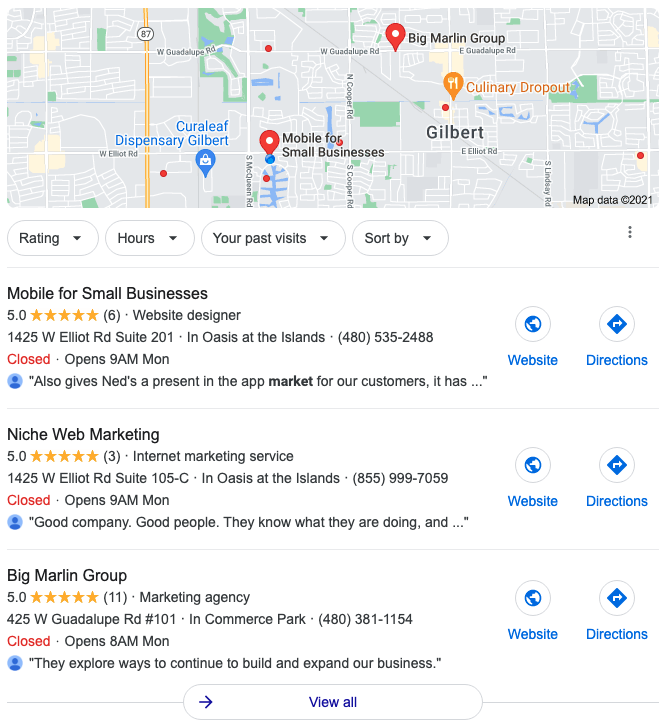
Setting up your Google My Business listing will increase traffic to your pages. Approximately 64% of consumers used Google My Business to find contact information for businesses in their area.
Around 97% of people use the internet to learn about local companies. Gaining maximum online visibility means utilizing all the resources available to you.
Good local search engine optimization (SEO) starts with your Google My Business listing. If your business needs to reach a local audience, the internet is a great place to do that. Studies have found that over 70% of consumers who performed a local online search visited a store within five miles of their location.
Not establishing your Google My Business listing can have a negative impact. Around 80% of consumers reported that they lost trust in local businesses if they saw incorrect or inconsistent information displayed online. That includes your Google My Business listing and all other internet profiles.
The best way to generate website traffic and building a strong reputation is to get your Google My Business listing set up and ready for consumers.
Google My Business is a free online tool offered by Google. It is meant to give business owners more control over how they show up in search results and on Google Maps. Since there is no fee for this service, there is no reason to not get your listing set up. Google includes essential information like your hours of operation, contact details, service list, photos, and more.
These are all things that people in your area are looking for on the internet right now. Make sure you are included in search results so that you are easy to find and look as reputable as possible.
Setting up your business’s Google My Business listing will require a little time and effort. The search engine won’t do everything for you. Your company may have information that is outdated or unavailable online. You can change all that by claiming your listing and adding all the vital details.
The good news is that you don’t have to be a marketing expert or computer programmer to get started. A casual internet user will have no trouble getting through the basics of setting up a Google My Business listing.
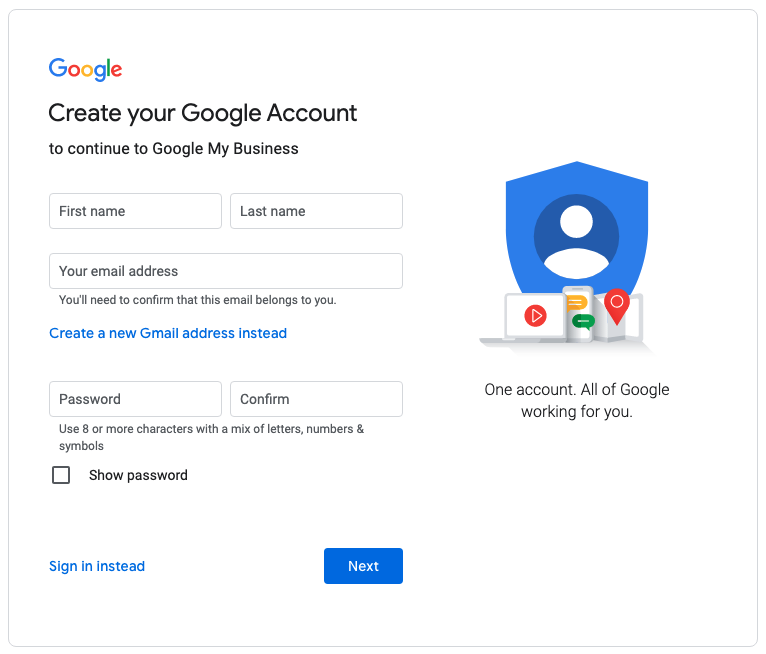
The first thing you will need is a Google account. You can log in to an existing account or create a new one to get started.
Some business owners prefer to use separate accounts for their business and personal life while others like to use one for everything. How you choose to do this is up to you, as long as you have an account to sign in to Google.
Once your account is ready, you can log in, go to Google.com/business, and click the “Manage Now” button to begin.
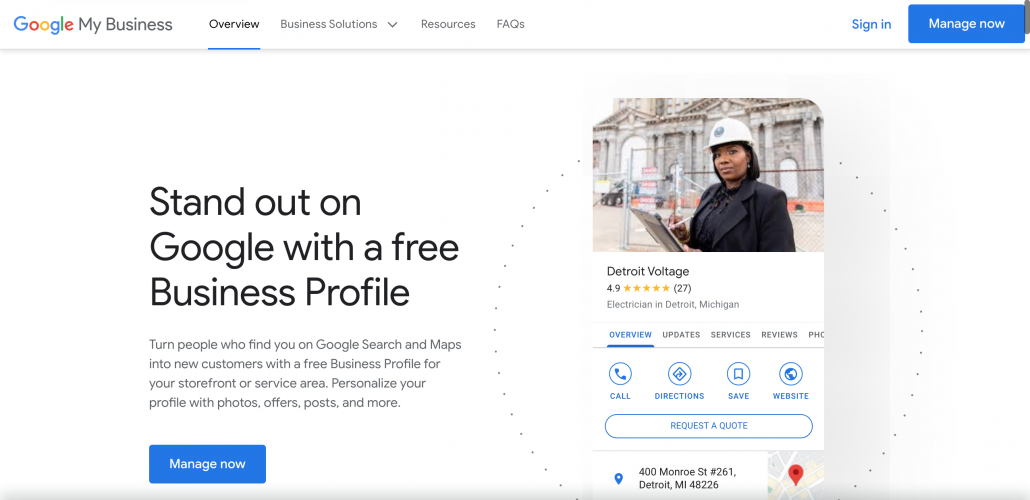
Google makes it easy to search for your business’s name if a listing already exists for it.
The first step asks you to find your business. As you begin to type your company name, you will notice a list of options appear below the name field. This will show you the closest matches so you can look for the correct listing.
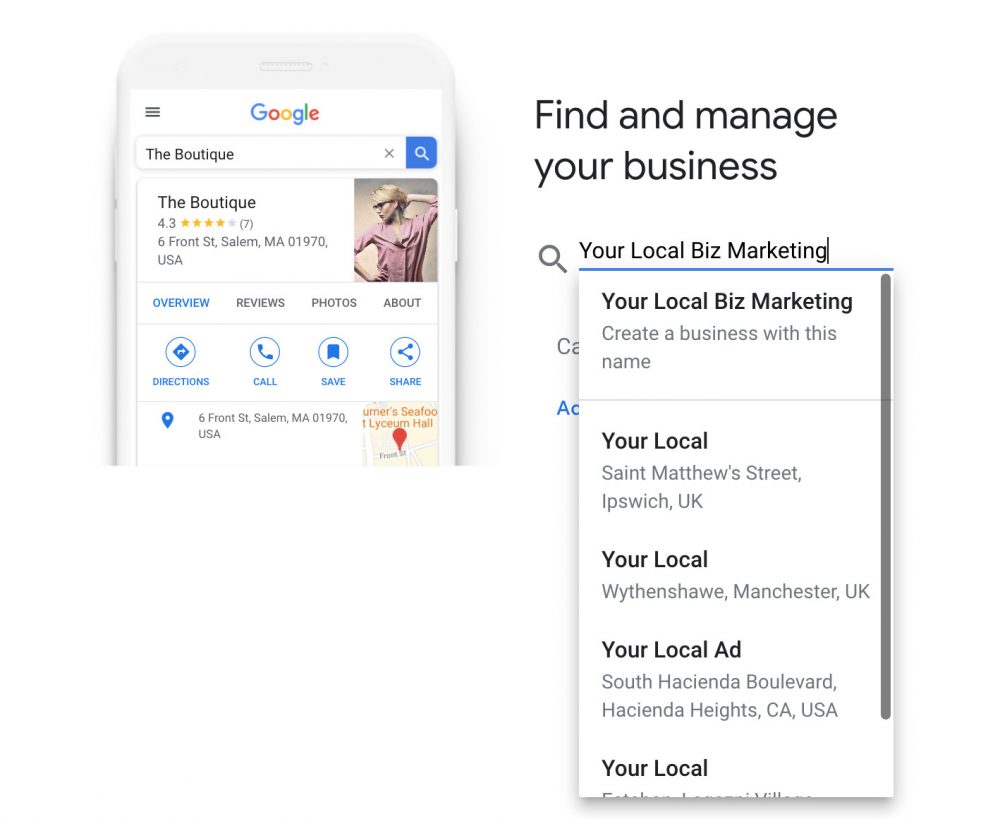
You should not create a duplicate listing if your business shows up. If it is there, you can click on it and follow the steps to continue.
You can click the blue “Add your business to Google” link below the form if your company name does not show up. This will take you to the next step, which will auto-populate the name you entered. Double-check formatting, spelling, and capitalization to ensure that the business name displays exactly as you would like it to on your business’s listing.
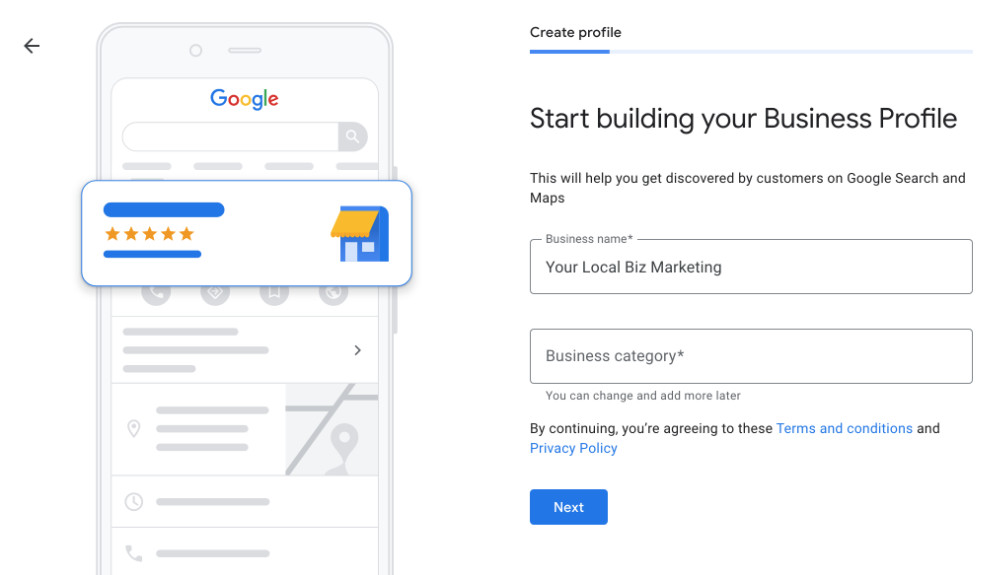
This step will also ask you for your business category. This is an important step, so take your time and give it some thought. Category options will appear as you type in this field, just like they did when adding your business name.
Finding the right category is essential because this will influence where your business shows up in Google results pages.
You are allowed to change your business category later, but it is best to get your listing off on the right foot by choosing the best category possible.
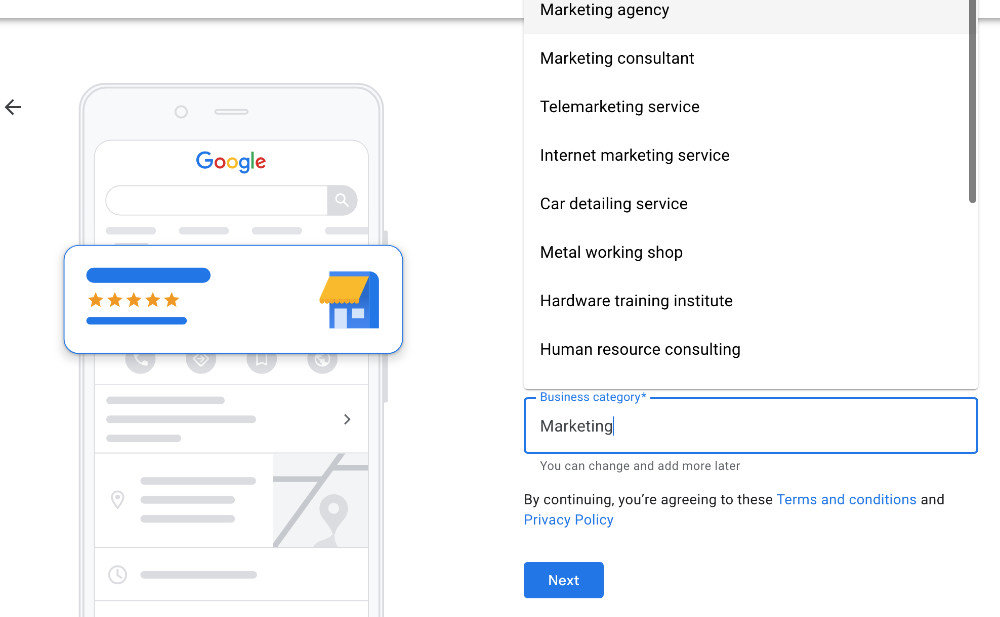
Google will ask if you have a physical location that customers can visit. Adding this information will make your location show up on Google Maps.
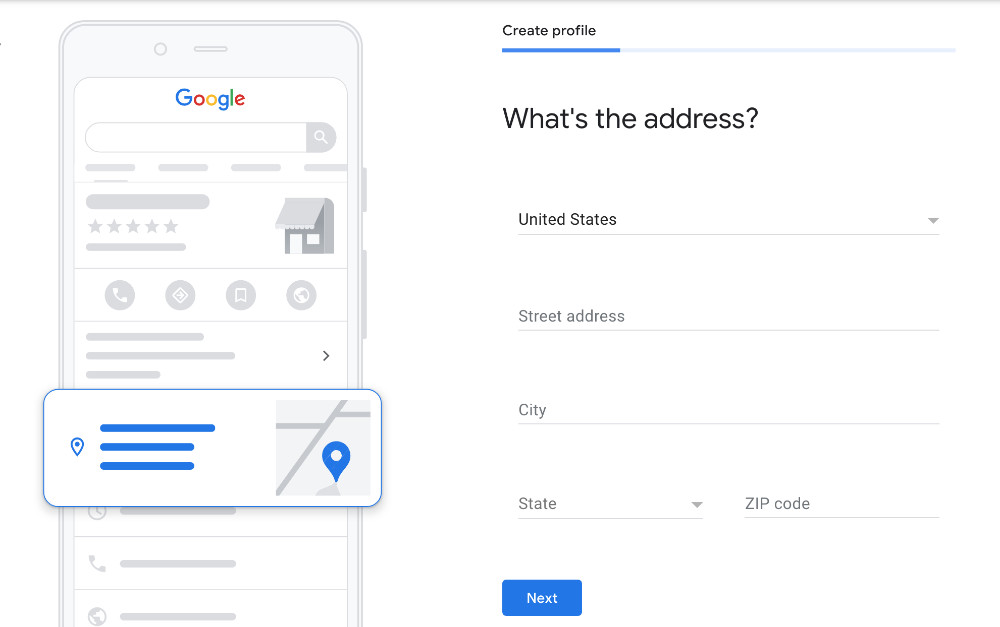
If you have a location for customers to visit, choose “yes” and then add your address details in the spaces provided. You can choose your country using the dropdown box and then enter street number and name, city, state, and zip code.
If you don’t have a physical location for customers, you can choose “no” and Google will ask where you provide service. This is an optional question that you can enter or skip.
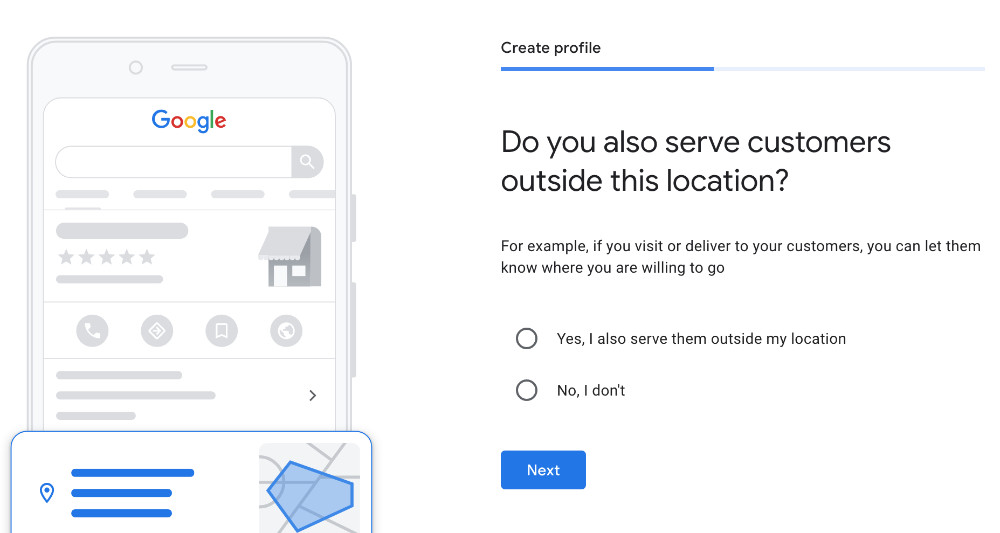
Next, Google will ask which region your business is based in. This information shows up by country.
Not all businesses have a brick-and-mortar location that customers can visit. If you chose “no” to the previous step, then you will be given the opportunity to add a service area. Enter a location that will help Google bring you relevant customers.
You can enter a city, suburb, county, or other geographic location and Google will show you all items that match.
More than one location can be added. Each will show up as tags below the form so you can see what’s been added before moving on. When you are finished, click the “Next” button to continue.
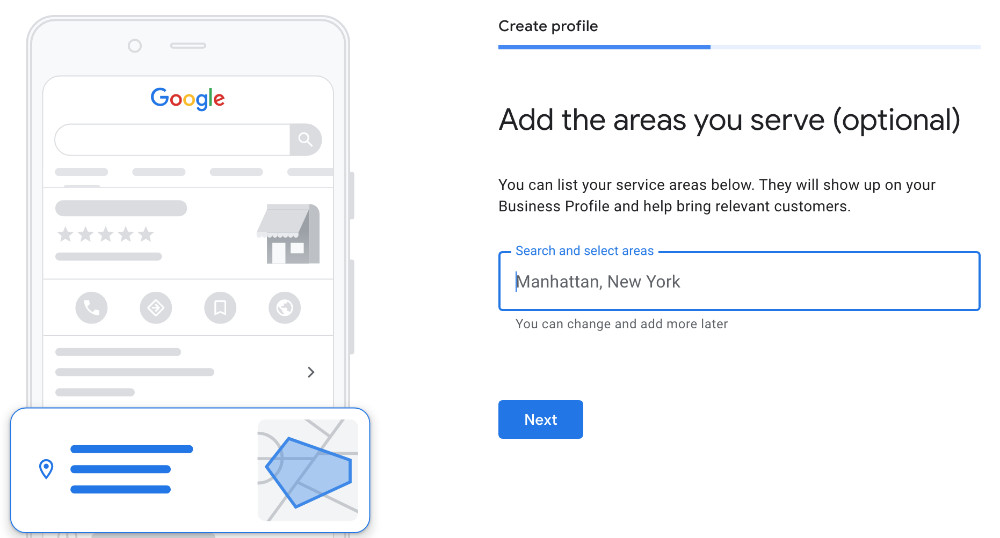
After adding an address or region, Google will ask for your business’s contact details. This can include a phone number and website URL. You can choose “I don’t need a website” if you do not have one and do not plan to create one. Google also gives you the option to set up a free website based on the business information you provide.
Remember to always use the same URL structure every time you enter your website on Google or elsewhere. That includes other platforms like Yellow Pages, Yelp, or local sites. All details should be uniform to appear consistent and ensure that customers can access the pages and profiles you want them to when they find you.
For example, if your website URL doesn’t start with “www,” then don’t include the “www” when you add your web address to your listing. The “HTTP” and “HTTPS” structure should also appear the same.
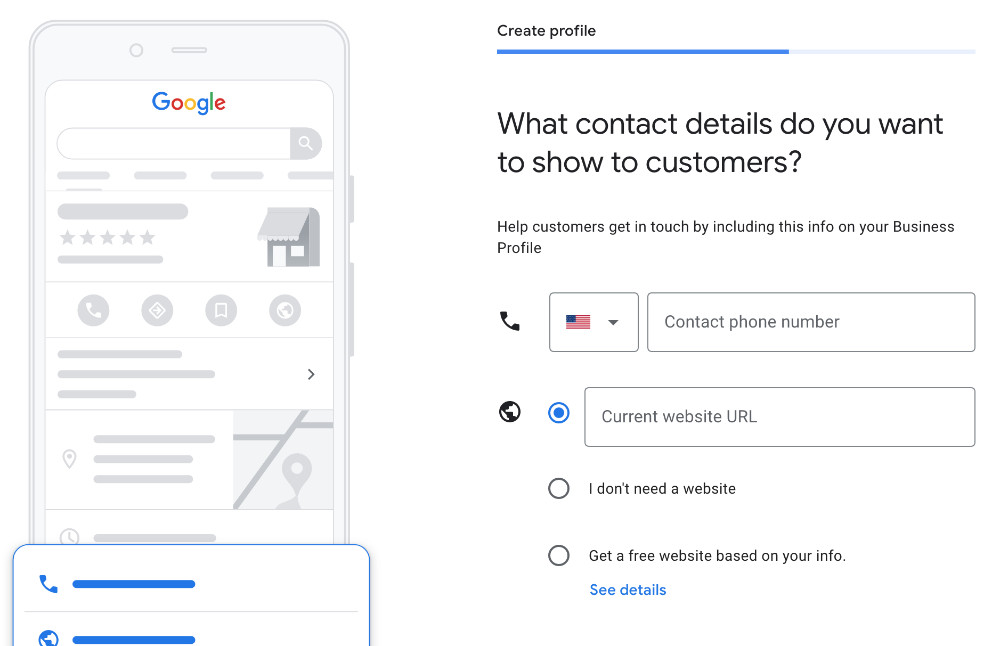
To keep Google My Business listings as reliable and accurate as possible, you will have to complete a verification step that can take several days. Some users have multiple options, but most will likely have to do this through traditional mail.
Google will ask for a mailing address. This is hidden from public view and is used for verification purposes. You are not permitted to use a P.O. box to complete this step.
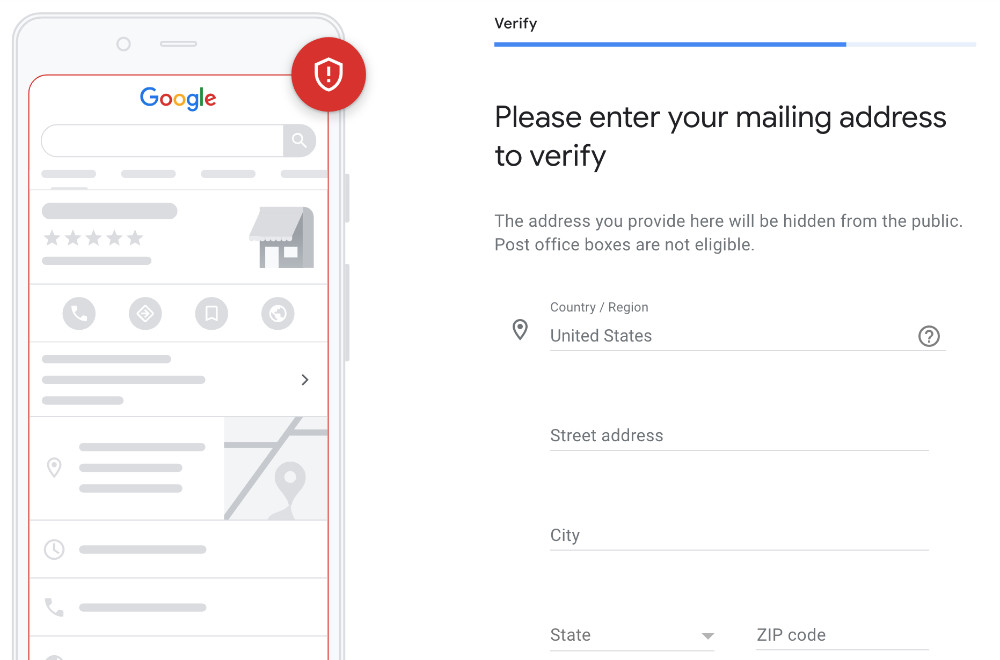
Google will mail a postcard to the address you provide, which is usually estimated to arrive within five days. The card will contain a code that you need to verify your listing and finish setup.
Some business owners may have the option to verify by phone, email, bulk verification, or instant verification. Instant verification is only available if you have already verified your business through Google Search Console. Bulk verification is available to companies that have 10 or more locations.
If you are eligible for phone or email verification, then these will appear as options when you get to this step. If they are not visible, then you must use the postcard method.
Google My Business rolled out new attributes for listings in 2020. These contain valuable information that consumers need. The most recent additions include health and safety measures that your business is taking after the pandemic, like whether a mask is required to enter.
You can also share more insight into your operation with details like:
Many other attributes are available. Some are industry-specific, so you should see what’s there and include as many relevant attributes as possible. Check back in the future to see if Google has added any new attributes that may apply to your business.
Google also uses hidden attributes. These are visible from your Google My Business dashboard and are based on user opinion and feedback. Google asks consumers yes and no questions about your business. You can also answer these questions to provide more information.
Waiting for your Google My Business postcard gives you more time to optimize your business’s listing. Make sure you chose good categories based on your product or service. Verify that all information is accurate and entered correctly and check your service area list to see if you missed any regions.
You should also fill out your profile to make it look complete and active. Upload relevant photos and videos. Make sure these are high-quality because they will influence the way internet users perceive your business.
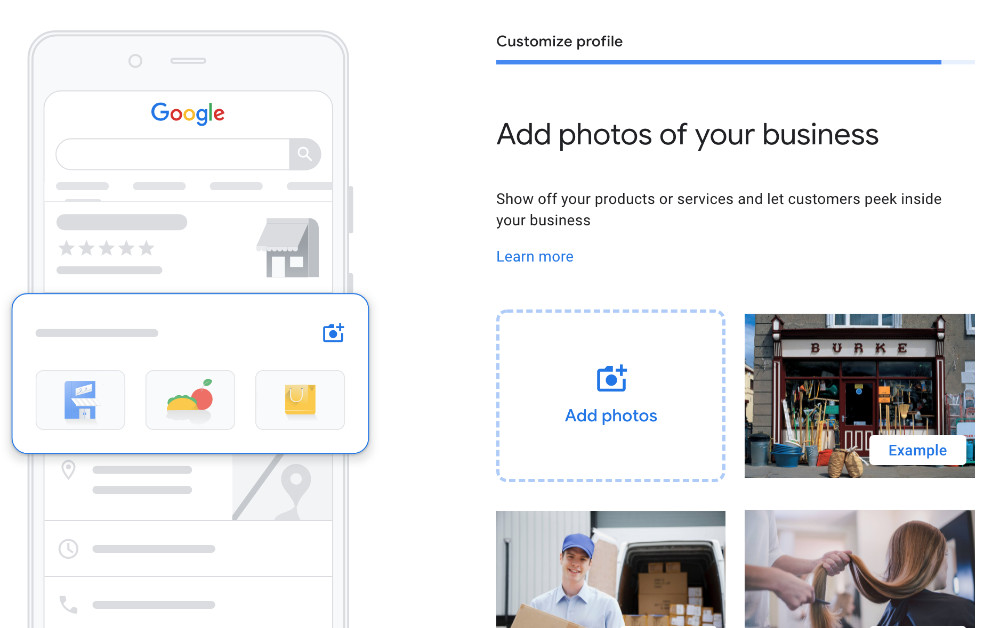
Write a compelling description of your product or service. Tell consumers why they need to trust you with their business.
Remember that Google requires business descriptions to be accurate without misleading or distracting content, like gimmicky character use and misspellings. You are not permitted to focus on special offers or price or add links. Your description should be honest, accurate, and offer content that is useful to the customer.
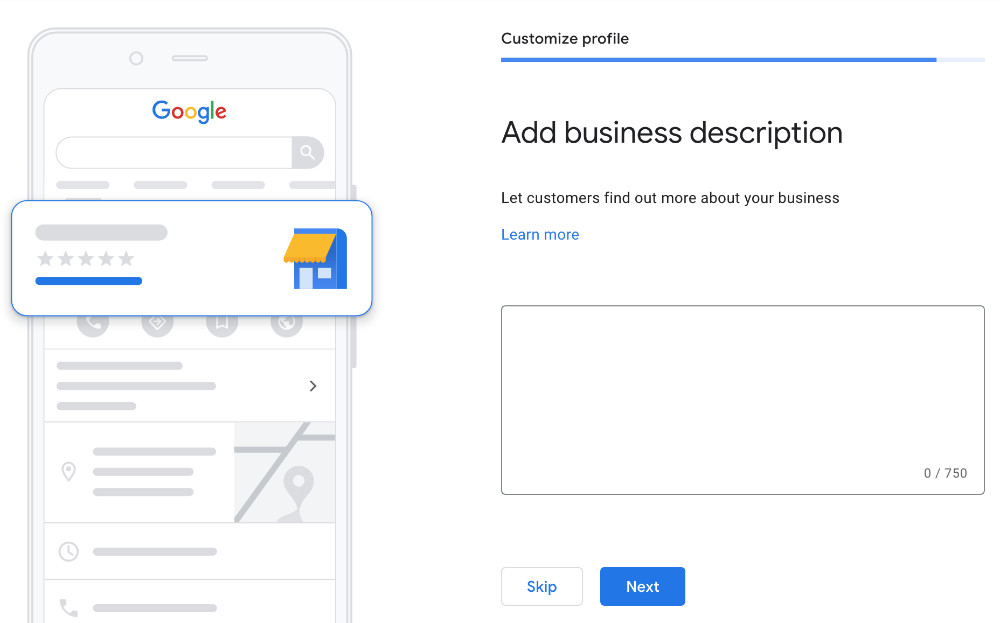
If you want to share information on promotions and special offers, you can do so through Google My Business posts. Posts appear in the Knowledge Panel and can be clicked for a closer look. This is a great place to share time-sensitive information, like sales, or important news and updates.
You can write posts of up to 1,500 characters, but you should try to stay between 150 and 300 characters. Apply SEO best practices and include a 750 x 750 image.
You should also start telling customers to find you on Google and encourage them to follow you through Google Maps. This will help them connect with your online profile so that they can see your posts and more.
Your work isn’t done once your Google My Business listing is set up and verified. You should continue to add content and update information as needed. If your business changes addresses, phone numbers, or adds or removes products, make sure your listing reflects those changes. The more accurate and updated it is, the better you will look in the eyes of the consumers who find you online.
More content and activity will also help you move up in the search results pages and increase your chances of being discovered. New posts that are SEO-optimized are new opportunities for people in your service area to find your business.
The way you set up and manage your Google My Business listing will influence its success. If you aren’t sure where to begin or don’t have the time to manage an online profile, a professional can help. Hiring an expert is the most efficient way to get your listing in front of more people looking for businesses just like yours.
Local SEO and Google are powerful tools for businesses of all sizes. Get in touch and find out how you can best use these resources to grow your business’s customer base.